shopPal
shopPal
Set up your online shop on ShopPal in just a few steps! Verify your account, choose a package, add shop details, and list your first product. Start your free 2-week trial today! ????
Website + Domain + E-Commerce Package
$35 / month
- Everything in $27 tier
- One-Page Website
- Custom Domain (.co.zw)
- Personal E-commerce Store
- WhatsApp Chatbot Integration
- BK Mall Integration
- Product Limit: 150 products
- Tags / Categories: Up to 20
- Featured product rotations in Mall
- Search priority in categories
- Payments: BK payment gateway
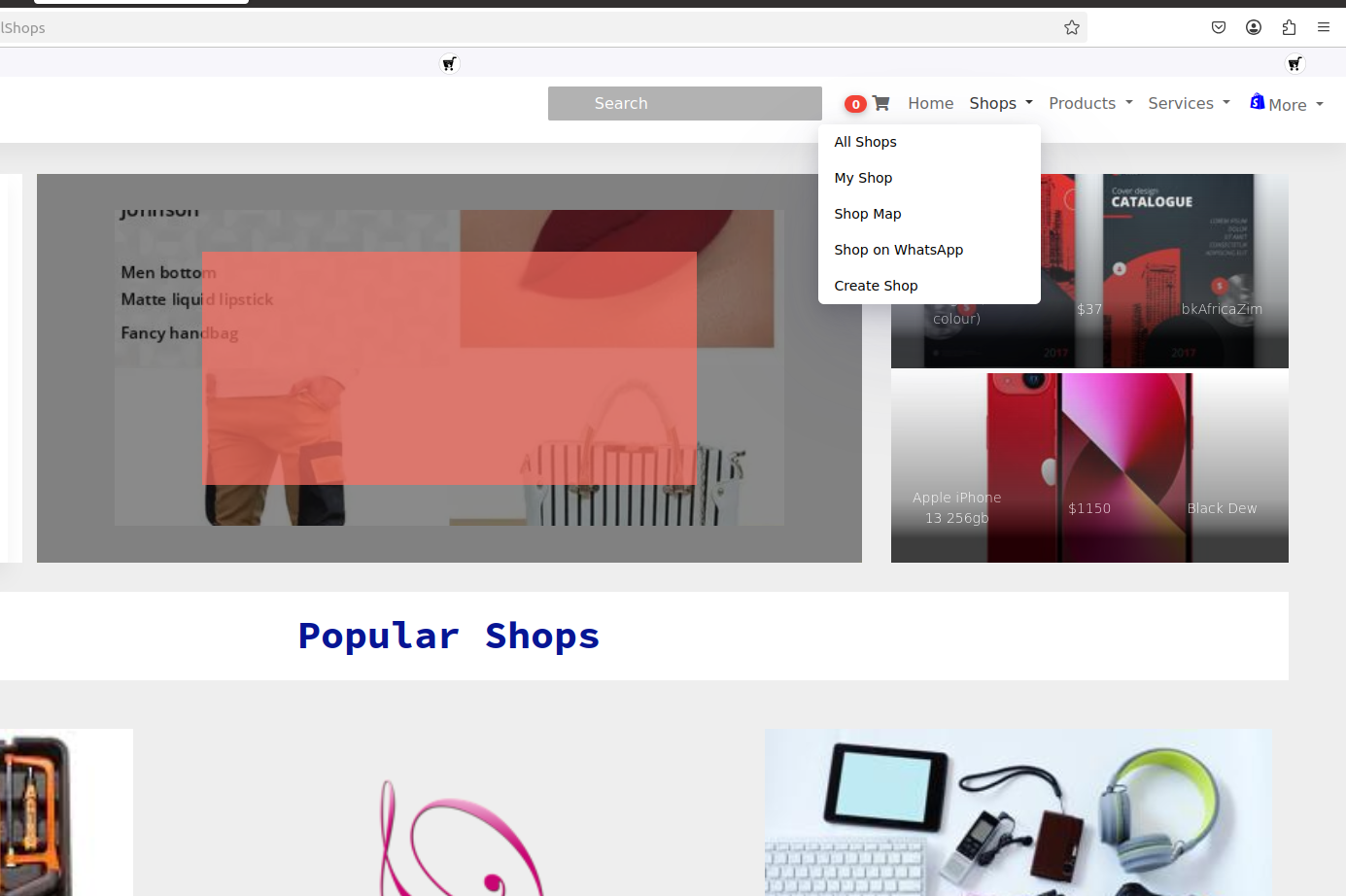
How to create an online shop on shopPal
ShopPal, powered by bkAfrica, provides a seamless way for shop owners, runners, dealers, and service providers to create digital storefronts. Follow this step-by-step guide to set up your shop and start selling online.
Step 1: Visit the shopPal Website
Go to shopPal all shops and navigate to the top navigation bar.
Step 2: Initiate Shop Creation
Click on "Create Shop" under the "Shops" drop-down menu. You will be redirected to the Shop Create Verification page , where you need to verify your account. Each account can only be linked to one shop.
Step 3: Verify Your Account
-
Enter your user login details and email.
-
A verification code will be sent to your email.
-
If you don’t have an account, register here.
Step 4: Complete Verification
-
Enter the verification code sent to your email.
-
Proceed to the next step.
- Quick Setup – Verify your account, choose a package, and customize your shop with a name, bio, and contact details.
- Product Listings – Add categories, payment options, and at least one product to activate your shop.
- Easy Management – Edit appearance, track shop stats, and engage customers via WhatsApp. ????
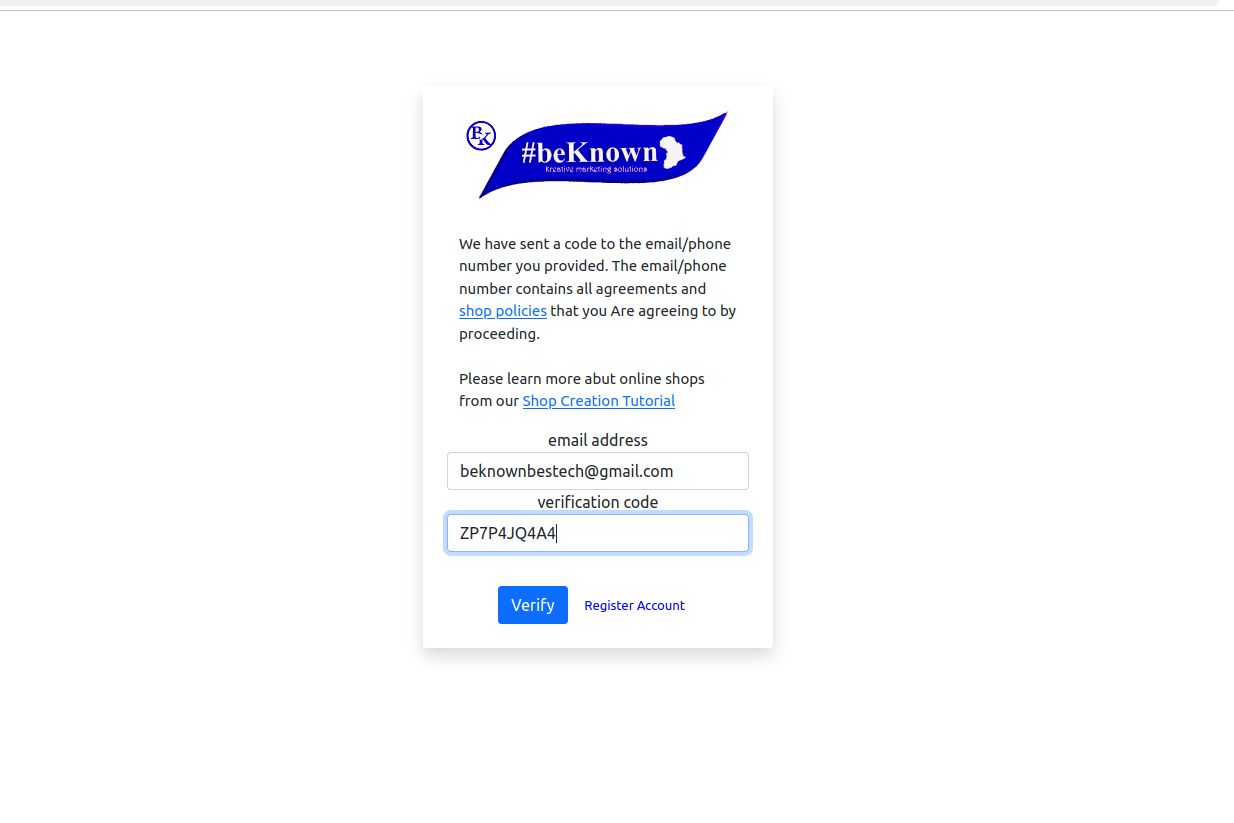
Step 5: Choose a Package
-
Select a package that suits your business needs.
-
Read more about the available six packages before making a choice.
-
Start with a two-week free trial by selecting "Start Free Trial".
-
You can upgrade your package later during the payment process.
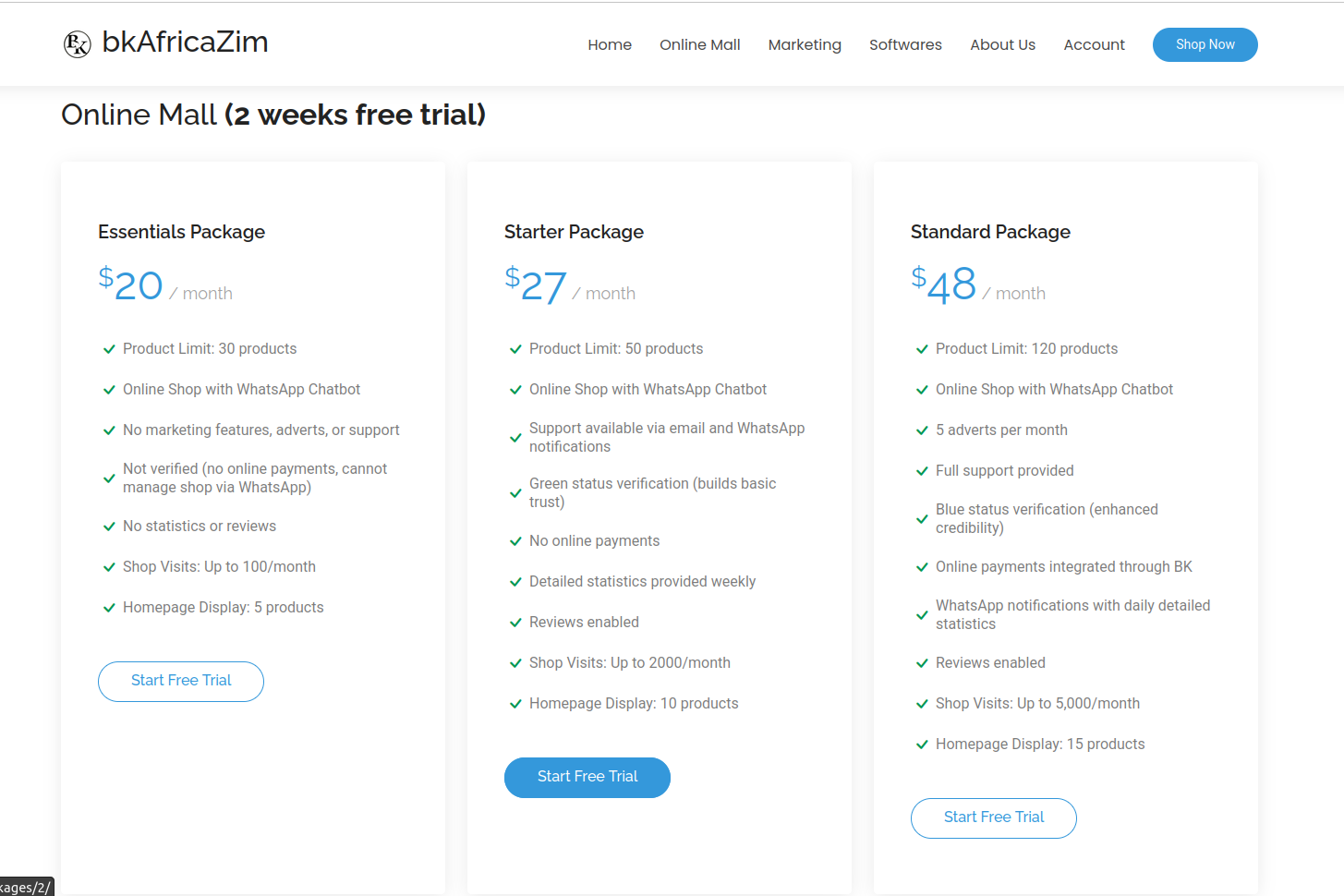
Step 6: Add Shop Details
-
Shop Name: Choose a unique name (must not be an existing name).
-
Title Tag: This will appear as the page tag on the website.
-
Category: Select a category that best represents your shop.
-
Shop Motto: Add a catchy phrase.
-
Shop Bio: Briefly describe your shop.
-
Logo and Trademark: Upload relevant images (recommended).
-
Location: Add city and country for better search visibility.
-
Shop Email: Provide an email address.
-
Contact Numbers: Add up to three calling numbers (one is required, two are optional).
-
WhatsApp Numbers: You can add two WhatsApp numbers (one is mandatory).
-
Facebook Page URL: Enter a valid URL starting with http (optional).
-
Read and accept the terms and conditions, then submit to proceed.
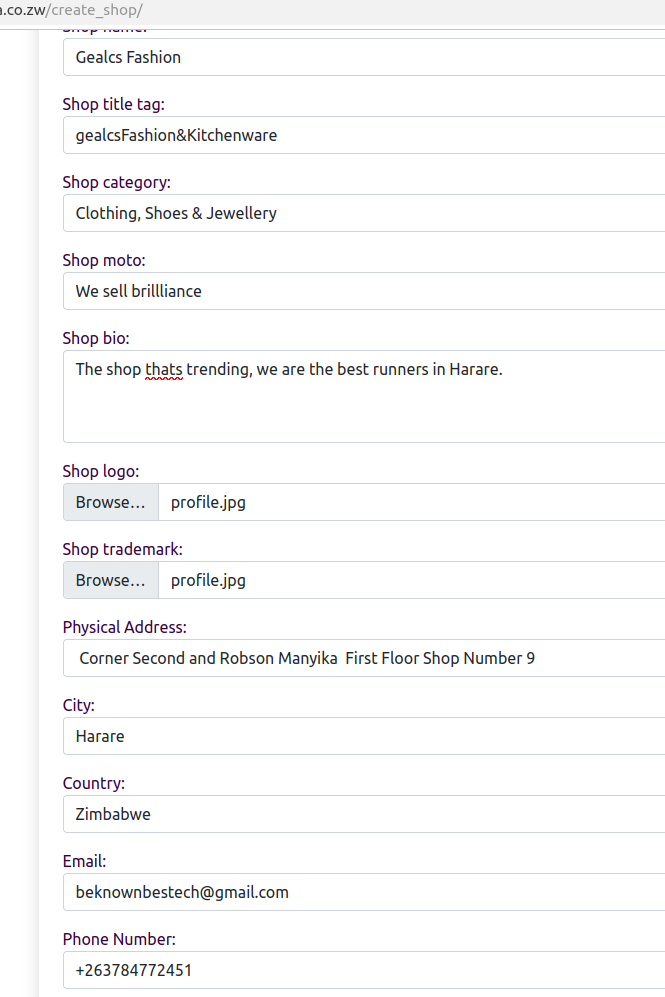
Step 7: Define Shop Features
-
Specify if your shop offers delivery services.
-
Choose the accepted currency (default is USD).
-
Select the available payment methods for your shop.
-
Agree to the payment terms and conditions before proceeding.
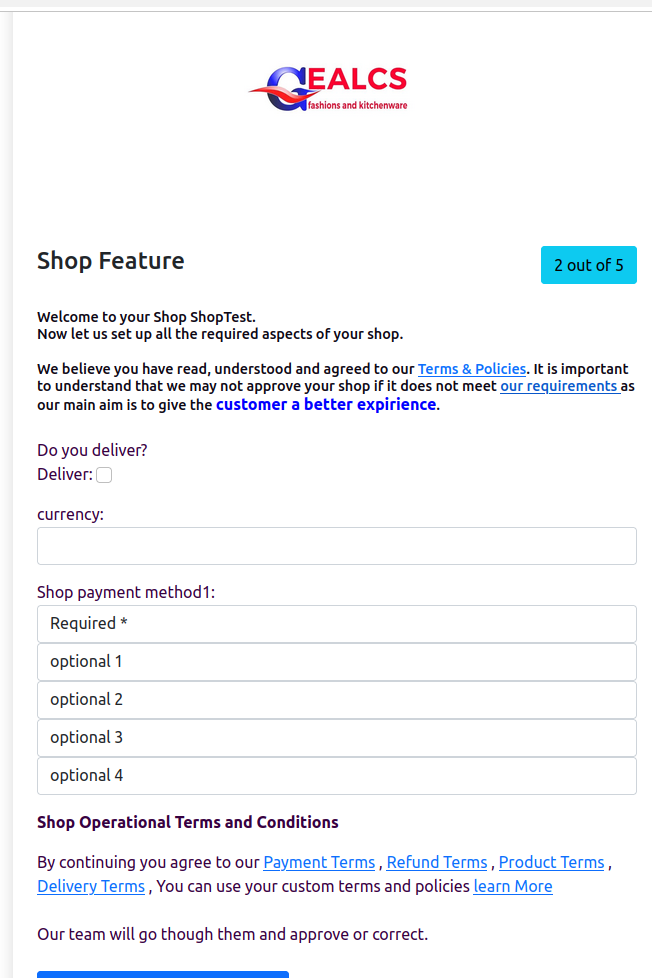
Step 8: Adjust Shop Subcategories
-
Select up to five subcategories for better user search and categorization.
Step 9: Add Shop Tags
-
Add up to 10 product-related tags to improve search hits (e.g., "shoes," "smartphones," "clothing").
-
Tags help customers find your shop based on their searches.
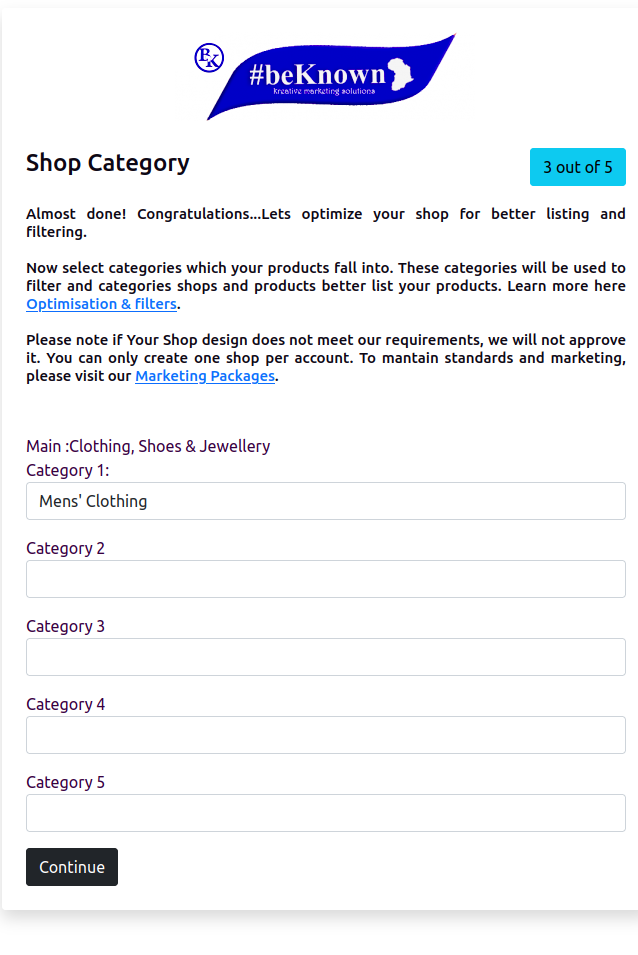
Step 10: Add Your First Product
To activate and edit your shop, you must list at least one product.
-
Product Name: Must be unique within your shop.
-
Stock Quantity: Specify available inventory.
-
Product Price: Enter a price (as a decimal or integer).
-
Promotion Price: Optionally add a discounted price and mark the product as a promotion.
-
Search Category: Choose a relevant category and tags.
-
Description & Specifications: Provide a detailed product description, including any faults or special features.
-
Images: Add at least one product image (up to five images allowed; must be ethical and relevant).
-
Optional Features: Include product color and size if applicable.
-
Click Submit to finalize the product listing.
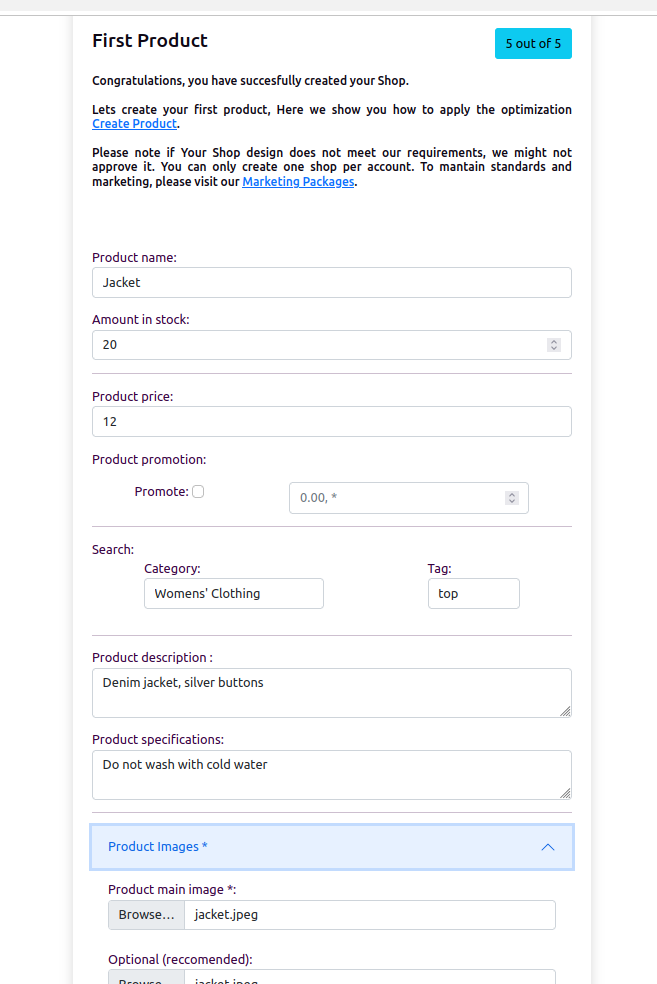
Step 11: Congratulations! ????
You have successfully created your online shop on ShopPal in just 15 minutes! We will approve your shop if it meets our quality expectations, so you are adviced to provide correct and valid information that can be verified. Now you can:
-
Add more products
-
Customize your shop’s appearance
-
Access shop statistics and insights
Start selling today with ShopPal and reach more customers effortlessly!
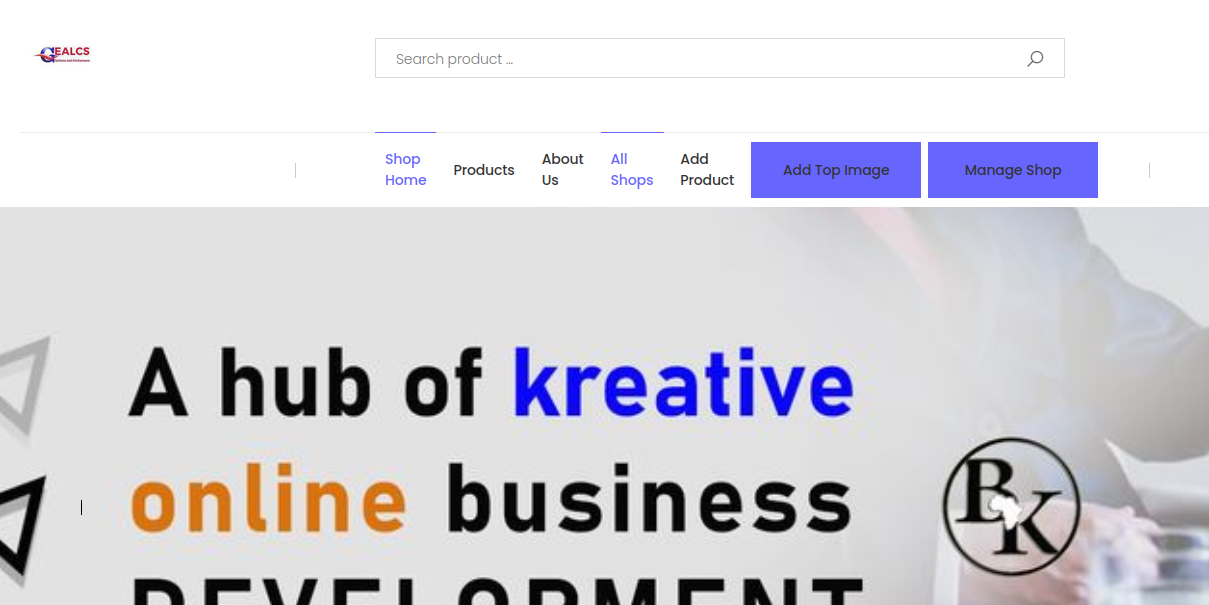
More Blogs & Tips
Here are blogs and tips, and tutorials
How to sign in or register an account.
(5mins)
Sign up on #bkAfricaZim in just a few steps! Fill in your details at Register Here, receive a verification code via email or WhatsApp, enter the code…
The Future of E-Commerce in Zimbabwe Through WhatsApp & Web Integration
(4mins)
Discover ShopPal by bkAfrica—a revolutionary platform transforming e-commerce in Zimbabwe. With a web application and a WhatsApp chatbot, ShopPal ena…
How to create an online shop on shopPal
(15mins)
Set up your online shop on ShopPal in just a few steps! Verify your account, choose a package, add shop details, and list your first product. Start y…
How to use shopPal Chatbot
(4 mins)
This guide shows you how to interact with the WhatsApp chatbot to browse, view, and purchase products easily using buttons, lists, and natural langua…
